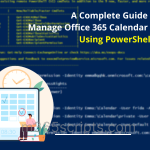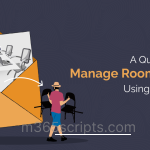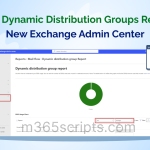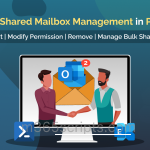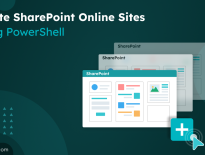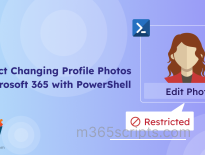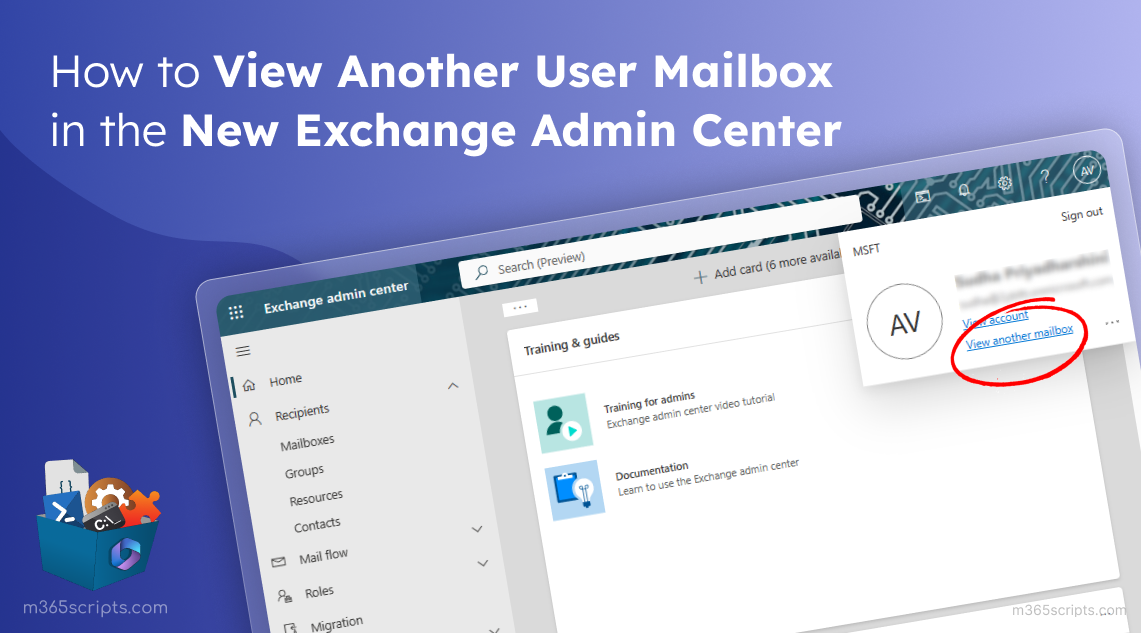
How to View Another User Mailbox in the New Exchange Admin Center
Microsoft is continually rolling out features available in the classic Exchange admin center to the new EAC, including rules, public folders, and more. Now, they are introducing the standout ability “View another mailbox” to the new Exchange admin center.
With this update, administrators can efficiently manage all mailboxes directly from the new Exchange admin center.
With the ‘View another mailbox’ feature, you don’t need full access permissions to:
- Control how meeting requests, responses, and notifications are handled.
- Modify calendar settings of the user’s mailbox as an Exchange admin and more.
- Manage distribution list and mail enabled security group membership of the user.
To view another user’s mailbox from the new Exchange admin center, you need to follow the steps below.
- Log in to the Exchange admin center.
- Click on the profile and select “View another mailbox” link.
- Finally, click on the respective user’s mailbox. You can now view the user’s mailbox.
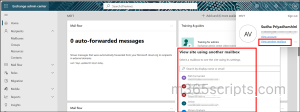
Important: This update is currently rolling out and is expected to be completed by late March.
So, why wait? Let’s check it out in your new EAC and manage all Exchange Online mailboxes effectively. Hope this blog brings you more information about the latest update on the ability to view another user’s mailbox in the new EAC. Furthermore, feel free to contact us in the comment section for any help needed.